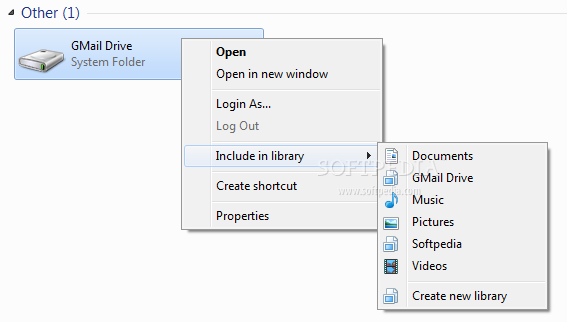you may know when you install software::
Software
Now that seems to be a fairly complex and we often don't care more about this "behind the scenes" activity
WHAT WE DO :: we just accept the EULA (end user license agreement).
in most cases it is fair but
1) how do you troubleshoot when the software installation fails and the error message is not clear enough for you to debug the problem.
2)consider the case when you are installing a software utility that comes from not a very credible source.
Here are some essential tools - completely free - that you spy the installation routine so you exactly pinpoint problems or know about suspicious changes made by the installer:
Before you begin the installation process, take a snapshot the registry with this tool. Once the software installation is complete, take another snapshot of the registry.
THIS tool then generate an HTML report of all the changes made to your registry pre- and post-installation. Will be handy if program B stops to function after your install program A. Maybe A deleted or changed registry entries that were required by program B.
DOWNLOAD REGSHOT (89.3 KB)
PROCMAN
 When you install new software, the installer program will always access various files and folders on your computer. Sometimes the installation can fail if some of these file(s) are missing from the computer.
When you install new software, the installer program will always access various files and folders on your computer. Sometimes the installation can fail if some of these file(s) are missing from the computer.
This FileMon utility from Microsoft offers you a real-time view of every file that the installer is trying to read / access on your computer. You will therefore know about the files that
were required but do not exist
on your system.
DOWNLOAD PROCMAN (1.26 MB)
NOW some other utilities which you may prefer:::
Revo uninstaller
sandboxie
feel free to comments..
keep visiting..
Software
1)writing new files to the system
2)creating new registry
3)in some cases, it will even download new files from the Internet.
Now that seems to be a fairly complex and we often don't care more about this "behind the scenes" activity
WHAT WE DO :: we just accept the EULA (end user license agreement).
in most cases it is fair but
1) how do you troubleshoot when the software installation fails and the error message is not clear enough for you to debug the problem.
2)consider the case when you are installing a software utility that comes from not a very credible source.
Here are some essential tools - completely free - that you spy the installation routine so you exactly pinpoint problems or know about suspicious changes made by the installer:
REGSHOT
Before you begin the installation process, take a snapshot the registry with this tool. Once the software installation is complete, take another snapshot of the registry.
THIS tool then generate an HTML report of all the changes made to your registry pre- and post-installation. Will be handy if program B stops to function after your install program A. Maybe A deleted or changed registry entries that were required by program B.
DOWNLOAD REGSHOT (89.3 KB)
PROCMAN
 When you install new software, the installer program will always access various files and folders on your computer. Sometimes the installation can fail if some of these file(s) are missing from the computer.
When you install new software, the installer program will always access various files and folders on your computer. Sometimes the installation can fail if some of these file(s) are missing from the computer.This FileMon utility from Microsoft offers you a real-time view of every file that the installer is trying to read / access on your computer. You will therefore know about the files that
were required but do not exist
on your system.
DOWNLOAD PROCMAN (1.26 MB)
NOW some other utilities which you may prefer:::
Revo uninstaller
sandboxie
feel free to comments..
keep visiting..